Inserting Icons in PowerPoint
- Presentation Smart

- Apr 30, 2017
- 2 min read

If you have PowerPoint 365, by now you should have a major new feature, icons. Icons are vector files, just like PowerPoint drawing objects are, so you can resize them and they never get
pixelated — unlike bitmap images such as JPGs and PNGs.
Let’s talk about whether you have this new feature, what you can do with icons, and why you might want to use them.
Do you have PowerPoint 365?
You have PowerPoint 365 if you see this when you choose File, Account. You can check for updates by selecting the Office Updates button. The advantage is that you get new features pretty much every month. In addition to icons, some of the major new features in the past few months are:
Morph: Interpolating animation
Designer: Slide layout suggestions when you insert an image or bulleted text
QuickStarter: Gives you research and design suggestions when you choose a topic
SVGs: You can insert SVG files (also a type of vector file)
Zoom: Automates the creation of a menu summary slide that uses a zoom animation to link to other slides
Ink highlighter: Lets you highlight text, just like you can in Word
You can purchase a Microsoft Office 365 1-year subscription here from Amazon.
Why use icons?
Icons are VERY popular these days and help to communicate messages simply and effectively. You see them a lot on websites and on mobile devices, but also in other marketing materials. Icons may take the place of text labels or be included along with labels.
They help organize a page or a slide, giving the audience or reader a clearer understanding of complex material.
Icons are usually minimalist, so they look modern. Often they are one colour and many are gray or black.
Because they are vector images, you can resize them without that grainy look.
How do you add icons in PowerPoint?
To add icons, choose the Insert tab, then the Insert Icon dialog box opens where you can select
the icons you want. You can scroll down or choose a category. You can select multiple icons at a time.
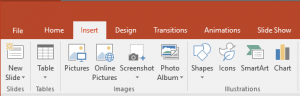
Here you see the People and Technology and Electronics categories.

What can you do with icons?
When you select an icon on a slide, the Graphics Tools Format tab appears, as you see here.

Basically, you can do everything with icons except ungroup and use the Merge Shapes commands on them.
What if you don’t have PowerPoint 365 yet?
Keep checking for updates under the account section.
You can purchase a 1 year subscription with Amazon here
Or
Use other sources to gather your icons. Here’s are some great tools:

Are you using icons?
Have you noticed the icon trend? Are you using more icons? Where to you find them? Leave a comment and please share this post with others using the Share icons.








Comments